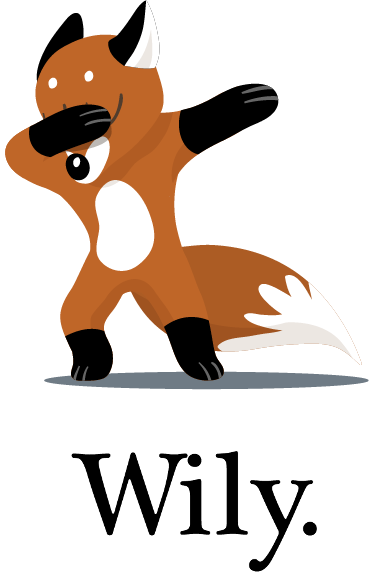Report Command¶
The report command will show a CLI table or an HTML report of metrics for the file provided. It is useful for comparing differences and trends between revisions.
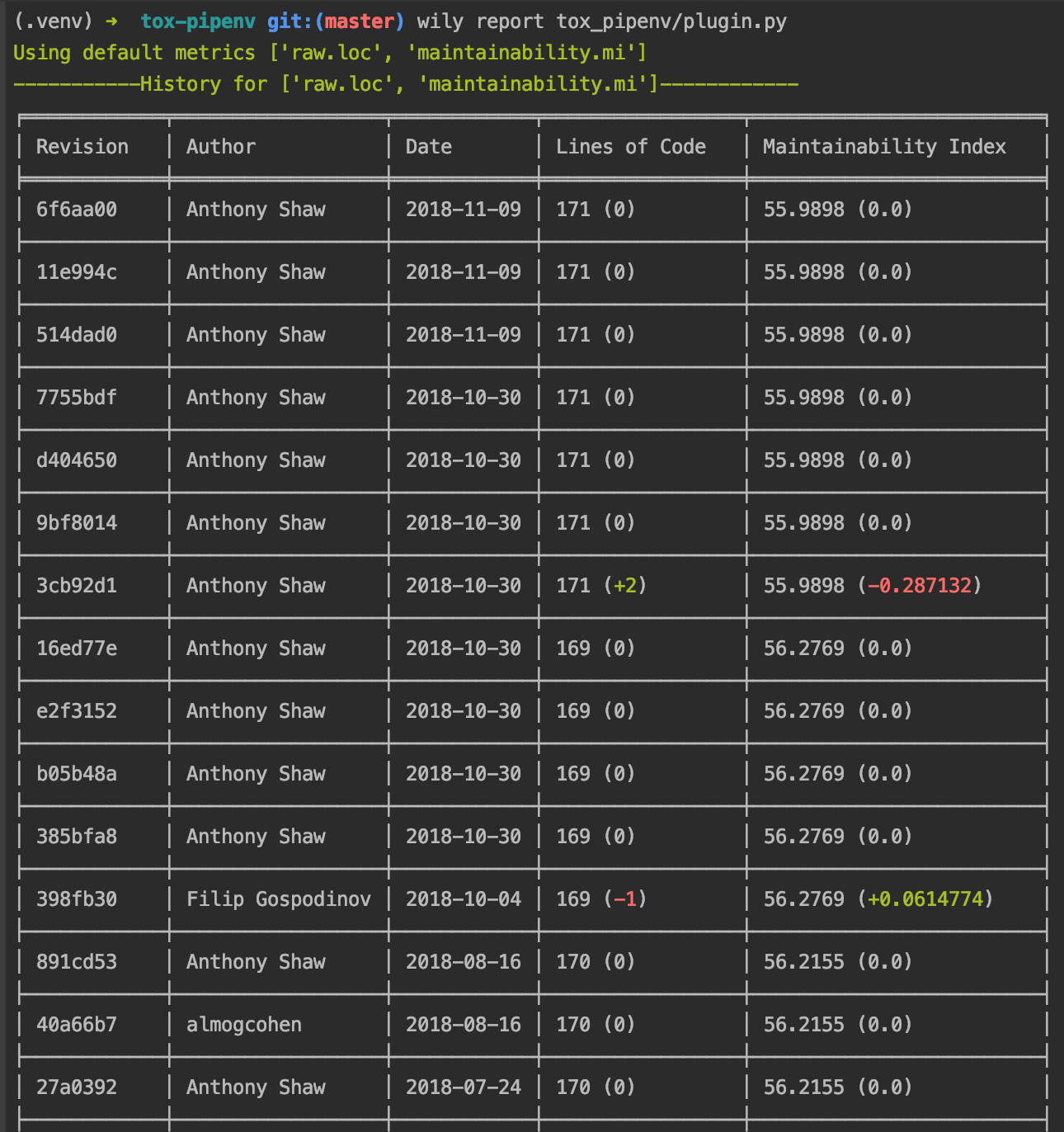
Examples¶
To show a report, simply give the name or path to the file you want to report on.
$ wily report example.py
By default, wily will show the default metrics (typically Lines-of-code, cyclomatic complexity and maintainability index).
To change the metrics, provide the metric names (run wily list-metrics for a list) as arguments.
$ wily report example.py loc sloc comments
Wily report will show all available revisions, to only show a set number, add the -n or --number flag.
$ wily report example.py -n 10
Wily report will display all revisions, to only show those where metric values have changed, add the -c or --changes flag.
$ wily report example.py --changes
Similar to the index command, wily report will not show the commit message. To add the message to the output, add the --message flag.
$ wily report example.py --message
By default, wily will show a CLI table report of metrics. To create an HTML report instead, pass the --format HTML option.
$ wily report example.py --format HTML
Command Line Usage¶
wily¶
Show metrics for a given file.
wily [OPTIONS] FILE [METRICS]...
Options
- -n, --number <number>¶
Number of items to show
- -m, --message, --no-message¶
Include revision message
- -f, --format <format>¶
Specify report format (console or html)
- Options
CONSOLE | HTML
- --console-format <console_format>¶
Style for the console grid, see Tabulate Documentation for a list of styles.
- -o, --output <output>¶
Output report to specified HTML path, e.g. reports/out.html
Arguments
- FILE¶
Required argument
- METRICS¶
Optional argument(s)